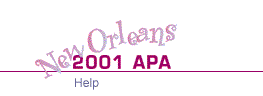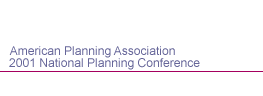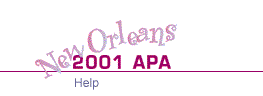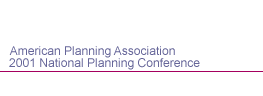Session Information
This section will list the date and time, when available, that the session was held at the conference.
Menu Buttons
The Article Header has a menu that provides links to the Help Page (this help page), the Search Page, the Table of Contents and the main Contents page of the proceedings. To access this menu move the mouse over the New Orleans pictures or the menu buttons and click the mouse (left click on PC).
Your browser does not need to support Javascript to access this menu, but if it does not do so, or if you have Javascript support turned off, the graphic images will not change as you move the mouse over them. To turn on JavaScript support, go to your browsers Internet options/security menu and select JavaScript support.
Body of Article
The article consists of three parts: an abstract, the text of the article, and footnotes and references. The structure of an article may vary, but most employ the following header hierarchy:
Header Level 1
Header Level 2
Header Level 3
Topics
A Quote
Graphics and tables provided by the author are included. Some graphics were not included in the article because their resolution must be high to actually see the graphic. In such cases, a smaller graphic icon is included, which you can click on to load the full-size graphic.
TOP OF PAGE
Need More Information
You can contact the editor by email at
rquay@ci.phoenix.az.us
or US mail at
Ray Quay
Planning Dept.
200 W. Washington
Phoenix AZ 85004
TOP OF PAGE
Searching For Articles
The search page allows you to search for articles based on keywords. You can select a keyword to search on and then click on the SEARCH button to display the results. The result are listed in the area underneath the keywords. The articles are listed as links that you can click on to view the article. After you have viewed the article, click on the back button to reload the list.
Advanced Users
If you would like, you can view the articles in a separate window. This makes it easier to go back and forth between the articles and the search list. This can be done by clicking on the check box marked "Use separate window to display articles". All subsequent searches will list the article's hotlink so it loads in a separate window when selected.
Search Questions
Sometimes after a look at an article, clicking on the back button does not reload the search list. What is wrong?
Most likely you have the "separate window" checked (see above). When this is checked, articles appear in a separate window. Either make sure this is unchecked, or look on your desktop for the window containing the search list.
I get a message that my browser does not support javascript. What do I do to use the search engine?
This is happening for one of two reasons.
First, if you are not using at least version 2 of Netscape, Opera, or Internet Explorer, your browser does not support Javascript. You can upgrade your PC or Mac browser by installing one of the browsers on the CD.
Second, you may have Javascript turned off. Here is how to turn it on.
- Netscape: Version 2 and 3 Select OPTIONS/NETWORK/LANGUAGES and make sure JAVASCRIPT is checked. Version 4 and 5 Select EDIT/PREFERENCES/ADVANCED and make sure Enable JavaScript is checked.
- Explorer: In version 5, select Tools/Internet Options then click on the Security tab. Click on the Custom Level Button. Scroll through the option list until you see Scripting/Active Scripting. Select Enable. Version 4 and 3. Good Question. In Explorer Version 4 as far as we know, you can not turn Javascript off. In earlier versions this was available, but since we do not have an earlier version to test, you will have to hunt for this. It will most likely be under VIEW/INTERNET OPTIONS.
TOP OF PAGE